Updated: June 7, 2020
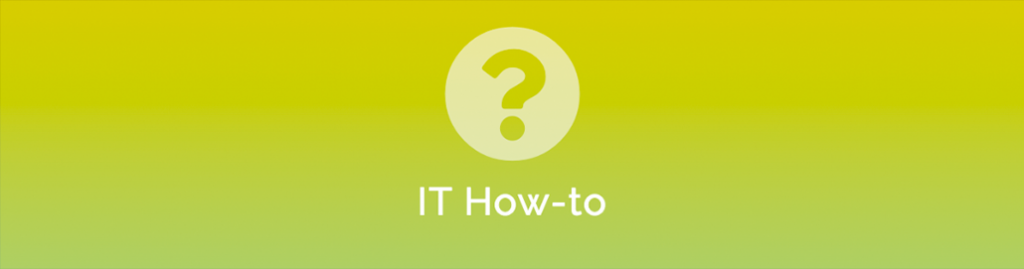
It became a running joke thanks to the IT Crowd, and it entered pop culture in other ways – usually as a joke – but it is still the first troubleshooting step we try. Why? Because most of the time – it works!
Troubleshooting 101: Why Does My IT Person Always Ask Me To Restart?
Modern computers, smartphones, and tablets all have a few things in common. They all have some form of storage, a processor and some memory. They’ll have input devices like keyboards, mice or touchscreens and output devices like a screen or printer.
But to get all of these components to work together and be accessible you also have an operating system. On your computer it is probably Microsoft Windows or MacOS. Your smartphone or tablet might run Android or Apple iOS. The operating system lays the foundation for how applications can talk to the devices that make up your computer.
Update: SlashDot (News for Nerds) posted an article on some research both Google and Facebook have conducted finding that random CPU cores can fail intermittently causing data corruption or crashes, It’s an interesting read (if you’re into that sort of thing) but it also highlights another source of potential failure that happens once every couple of billion computations!
This is a MASSIVE oversimplification but I'd end up with a book if I went into detail!
Everything you see and do on your computer gets turned into billions of one and zeros which go flying around the “nervous system” of the computer, stored in memory, moved to the processor to perform an operation or sent to the disk to be stored while the computer works on something else.
Any one of those billions of ones and zeros could be written or read incorrectly. It might only take one mistake in the wrong spot, at the wrong time and suddenly your application or operating system has a randomly incorrect piece of information it can’t handle.
We call this ‘corruption”. It’s not deliberate, it’s often not reproducible and it can have bizarre effects depending on where the corruption occurred and how robust the error checking is within the operation system or application.
I am the kind of person that likes to figure out the puzzle and have a definitive solution. I am frequently confounded by problems like this because there is often no discernible cause.
And this is where the Reboot comes in!
When you restart your computer, all those memory registers, everything the computer is working on is reset back to a clean slate. When the computer boots up, everything should be back to a clean state and if your problem has gone away then it’s highly likely it was random corruption and we’ll never know exactly why.
I would guess, and it is just a guess, that more than half of the weird problems we get are resolved by turning it off and turning it back on again.
If, after a restart, the problem remains then we start working through the next troubleshooting steps.
But unless there is some critical reason you can’t, it is always worth listening to the IT Crowd before calling your support desk!
Windows 10 and Fast Boot
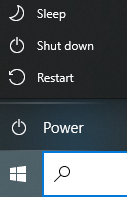 Windows 10 comes with a feature called “Fast Boot” enabled by default. This means that when you choose “Shut down”, the computer doesn’t actually shut down in the same way earlier versions of Windows did.
Windows 10 comes with a feature called “Fast Boot” enabled by default. This means that when you choose “Shut down”, the computer doesn’t actually shut down in the same way earlier versions of Windows did.
Windows 10 does a kind of “Hibernate” shut down so that the next time you turn the computer on, it boots up a few seconds faster. It isn’t a clean shut down though and I’d recommend you turn that off the fast boot option – or – when the IT person asks you to turn it off and on again – use the Restart option.


