During the global COVID-19 pandemic many organisations have started to heavily use Microsoft Teams for their collaboration. With that comes huge amounts of redundant data. Microsoft Teams can be configured with retention policies which can help remove this redundant information. Here is a quick guide on the configuration of Microsoft Teams Retention policies.
Clean up the Microsoft Teams Clutter with a Retention Policy
- First, head over to https://protection.office.com with your tenant account
- Expand Information Governance > Retention > Create
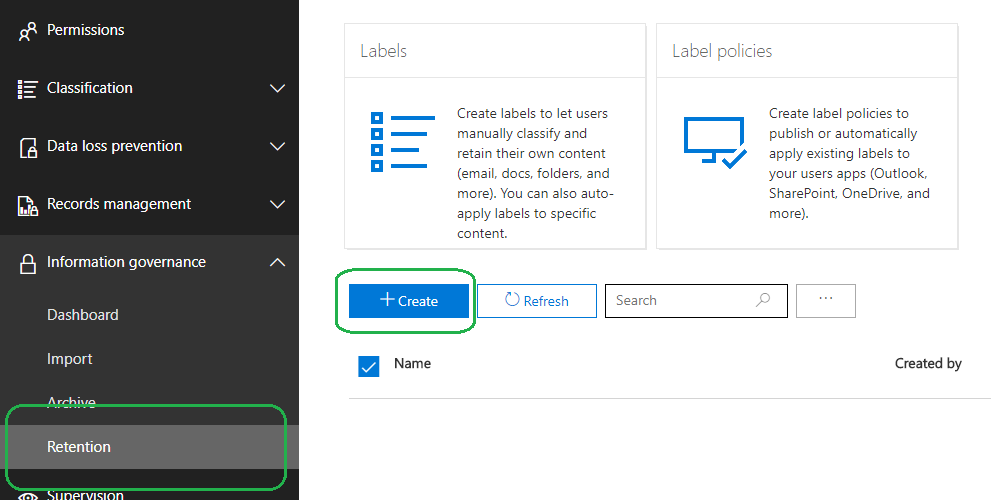
- Give the Policy a name, in this example we are going to make a policy to remove chat history older than 7 days
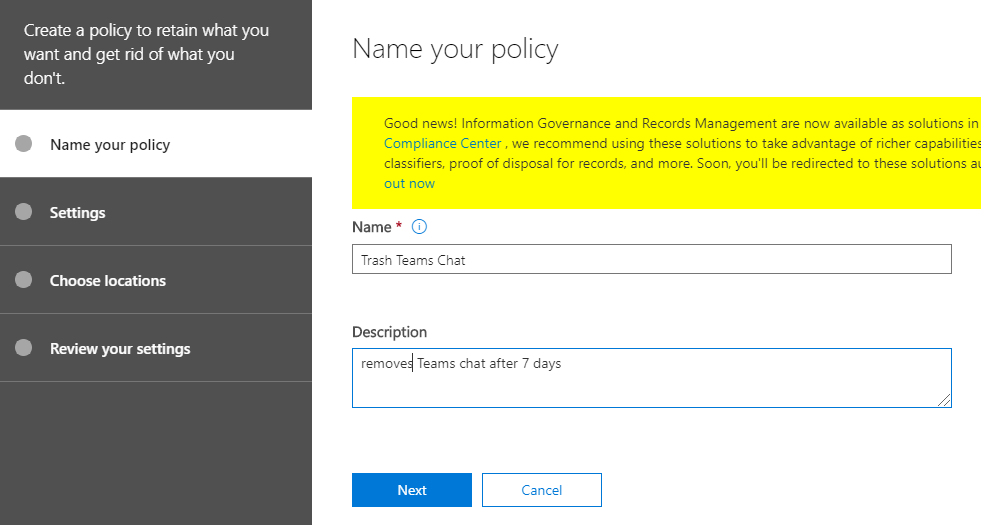
- Here are the retention options, since we are going to remove chat data, choose ‘No, Just delete content…..’
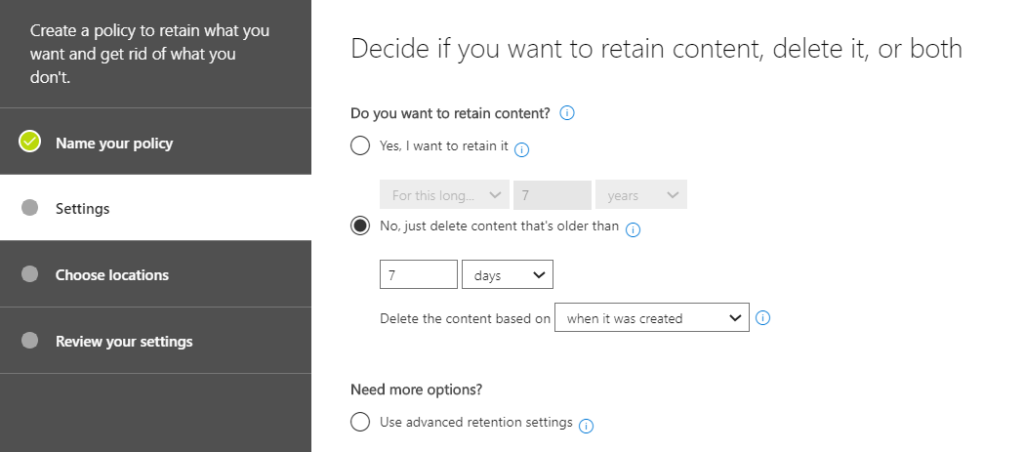 Obviously choose options that match your company’s requirements
Obviously choose options that match your company’s requirements - Switch off all the other options, leaving only “Teams chats”
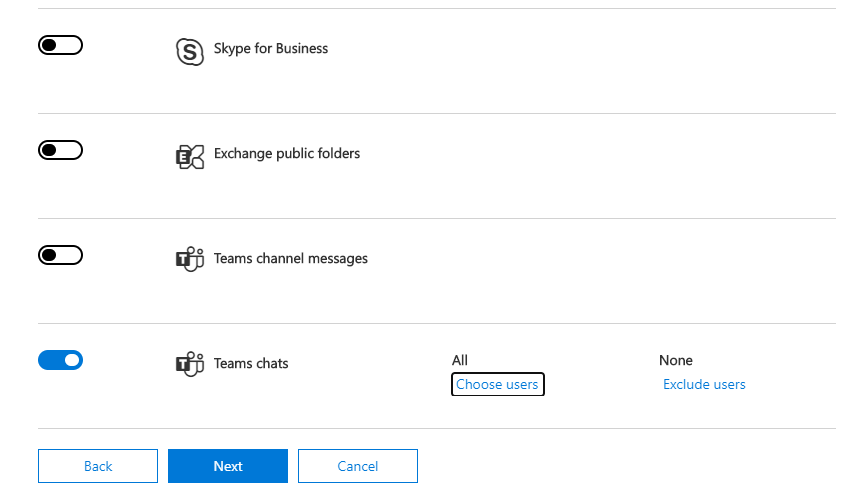
- Choose who to apply this policy to, then click Next
- Click ‘Create this policy’
- All done!
Just a quick note, policies do take some time (24-48 hours) to take affect. After which you can scroll up to all the previous chats, where you will see something along the lines of ‘We’ve deleted older messages due to your org’s retention policy’ .
As with all our articles, please feel free to reach out if you need assistance.


