New to Microsoft Teams?
Here is a quick guide on getting started. Welcome to the future! Teams can replace your file server and offer enhanced security to using a traditional file server.
The Basics
- Download Microsoft Teams if you have not already done so here
- Open Teams and login with the Tenant Account (the main Administrative Account)
The Finer Details
- On the bottom left-hand side of Microsoft Teams, click ‘Join or create a team’
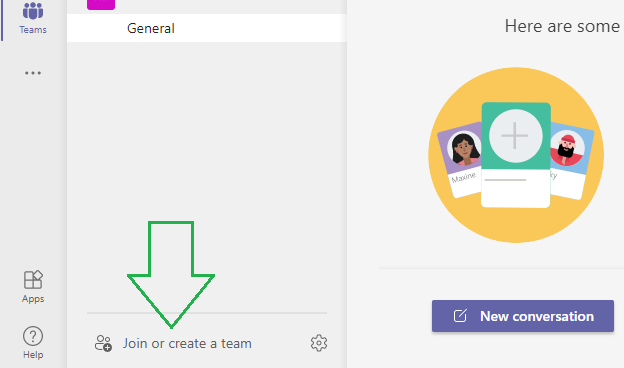
- Click Create a team
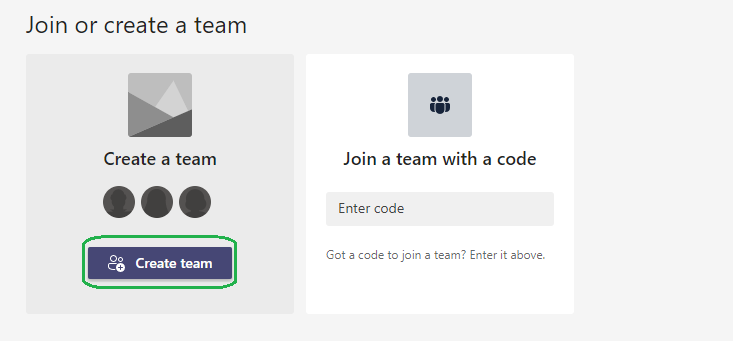
- Choose to create ‘From Scratch’, then ‘Private’

- Give the team a name, suggestions such as ‘Sales’ or ‘Accounts’ are good ones to use. Then click Create
- Add members to the Team as required
- You will notice, Member and Owner options, next to the people you have added. Give all users Member permissions and Owners to the people you really, really trust
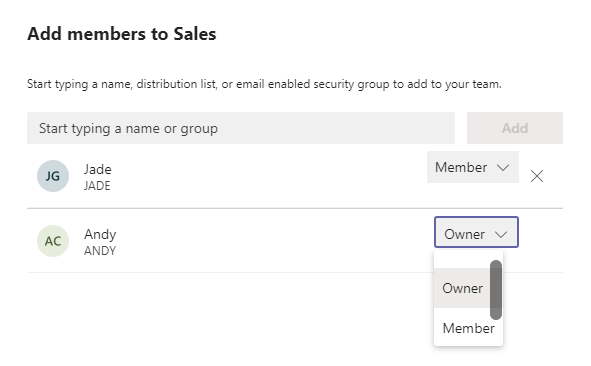
- Click Close when done
Finishing Touches
Now that your Teams/s have been created, its time to create Channels. Think of Channels as the Folders within you traditional file storage.
- Right-click the Team and click Add Channel
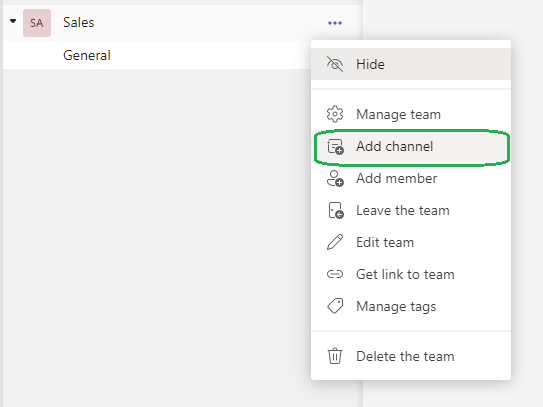
- Give it a name, then click Add
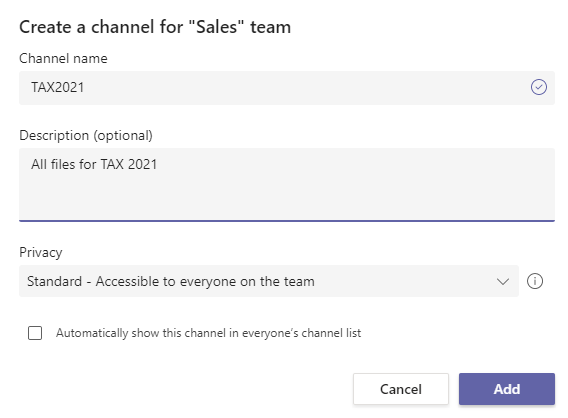
- After clicking on Files at the top you can start uploading your files either by drag-and-drop or clicking the Upload option.
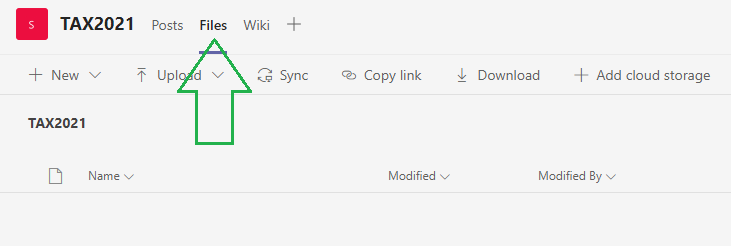
More on Teams
Here are some more articles on Teams that you might benefit from.
How to recover deleted files and restore previous versions in Microsoft Teams
How to open Microsoft Teams and SharePoint files in Windows Explorer
How to Setup Multi-Factor Authentication for your Microsoft 365 Account


