Microsoft Teams
Are you saving your data in Microsoft Teams and would like to see your data in Windows File Explorer? Follow these easy steps.
Cloud Storage
Having your data in the cloud allows you to access it regardless of your location. What happens to your legacy applications that can not access your cloud storage? This can become a problem with saving or retrieving files to or from cloud storage. Follow the steps below to have your SharePoint or Microsoft Teams cloud storage appear in Windows File Explorer. You will then be able to easily browse all of your data and open and save to this location.
Step by Step
You will need to turn on Files On-Demand in OneDrive settings
- In the Windows notification area, Right click on the blue OneDrive cloud icon
- Click on Help & Settings > Settings
- Under settings tab make sure under File on-Demand – Save space and download file as you use them is ticked
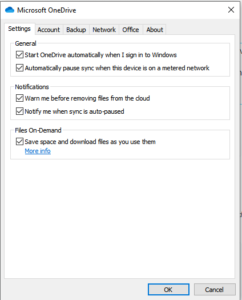
- You will then need to setup Sync for the files that you want to access
- In your browser, on your SharePoint site, navigate to the library of files you want to sync
- Select Sync in the toolbar

- Once your file is synced, you can access your file just like you used to be able to under windows explorer
- You can find the files in Teams and SharePoint under your the name of your organisations
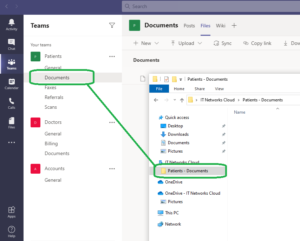
- The folder structure will appear same on Teams and SharePoint
- Once it’s all setup, you can work on documents and attach it to emails without having to download it first
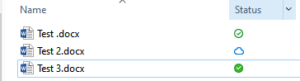
What various status icons represent:
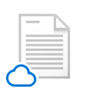 You can save space on your device by making it available online only
You can save space on your device by making it available online only
 Files that you are working on from your device
Files that you are working on from your device
 Files is always available even if you are offline
Files is always available even if you are offline


