Collaboration
More and more companies are now collaborating, sharing ideas and documents while physically segregated due to ongoing restrictions. Microsoft Teams allows effective collaboration between staff and external third parties.
Guest Access
So, how do you go about allowing someone external access to your Microsoft Teams tenant? Microsoft Teams has a master on/off switch which allow you to grant guest access and control what guests can do in your Microsoft Teams tenant. To grant access, follow these steps.
How To
1. Log into Microsoft 365 Admin Center using your Tenant account (Main admin logon account)
2. On the left menu, click on Teams
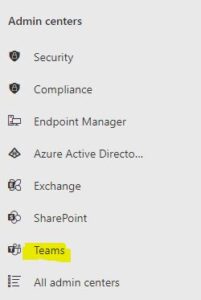
3. On the left menu, expand Org-wide settings and click on Guest access
4 Check that Allow guest access in Teams is set to On
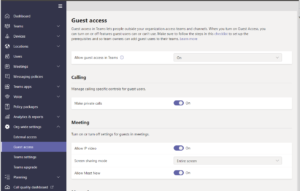
6. You can also make changes to other guest setting such as to allow or not allow screen sharing and then click Save.
Other Teams Articles
Here are some of the other tips and tricks we have posted on getting the most out of using Microsoft Teams.
How to share a Folder in Microsoft Teams
Recording Microsoft Teams Meetings
How to recover a file in Microsoft Teams


