If you are using Microsoft Teams in your Medical Practice to store files, there will come a day that you may need to restore a file because you accidentally made changes! That day is probably today because you are reading this, well the good news is files can easily be restored!
Teams allows you to go back to a point in time. You can recover a file at any point in time, with the ability to go back up to 28 days by default.
How to Recover a File
- From Microsoft Teams, open the location of the file to be recovered.
- Click Open in SharePoint
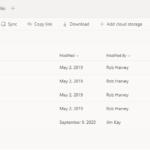
- Right-Click the file and choose ‘Version History’
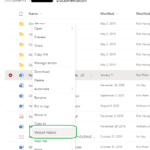
- Choose from the list of dates for the version you would like to restore. As you can see, Teams keeps a history of every change made.
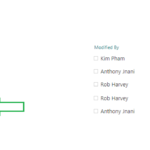
Other Teams Articles
You may be interested in some of the other articles we have written on getting the best out of Microsoft Teams.
How to share files in Microsoft Teams
Teams and SharePoint data on your local PC
How to open Microsoft Teams and SharePoint files in Windows Explorer


