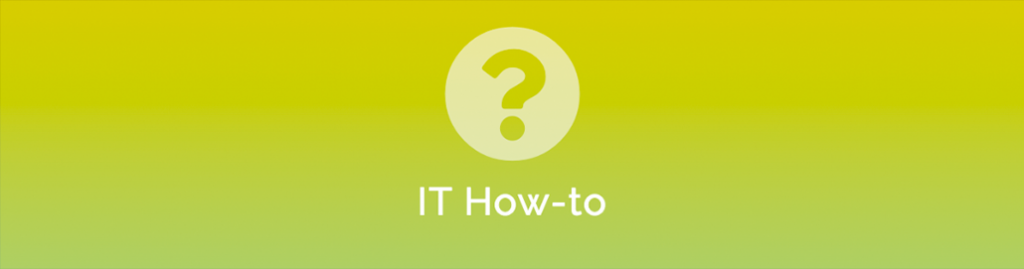
The Microsoft Teams application provides manageable communication and collaboration for people working together. This could be a team of people within your organisation or could include external contributors, i.e. Guests. It’s easy to get started. To install Microsoft Teams just download and the application to your device and follow prompts!
Here are the two easy steps.
Step 1: Download & Install Microsoft Teams
Using your preferred device, go to the Microsoft Download Microsoft Teams page and click on the appropriate download button. Phones or Tablets will re-direct you to Apple or Google store to download the Teams App.
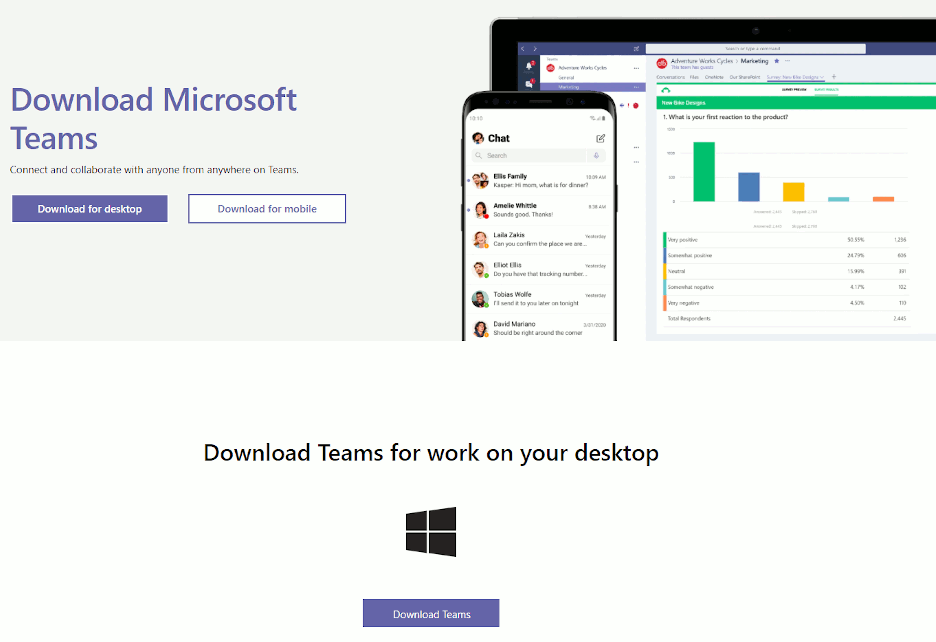
There is also a web version of the application which you can sign into by going to https://teams.microsoft.com and signing in with your Microsoft365 login details.
On Microsoft Windows and MacOS, once the application has downloaded you can install it by running the downloaded file. On Mobile devices that app will install itself.
Step 2: Getting Started with Teams
- Start Teams:
- Windows: click Start > Microsoft Teams
- MacOS: go to the Applications folder and click Microsoft Teams
- Mobile Phone or Tablet: tap the Teams icon
- Sign in with your Microsoft365 email address and password.
- If you need further training, you can visit Microsoft Teams video training for some free resources provided by Microsoft.
And, presto. You are in!


