myGovID
If you are replacing your mobile device and find yourself needing to move your myGovID to a new one, you might find yourself getting stuck because there isn’t a way to actually move myGovID!
On your new device, once you download the myGovID from the Apple Store or Google Play store, you’ll notice there is no ‘Login’ option! You only have the Create a myGovID option!
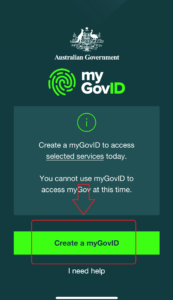
So how do we move myGovID?
The answer is simple: you don’t!
As long you use the same email address, name and date of birth that you set up on your previous device, myGovID will know that it’s you and work as intended.
If possible, before wiping your old device, open myGovID and tap on ‘My Identity’. This will display your details as registered to the government.
So the move is really just a new install. So let’s go:
- Download the myGovID app from the Apple Store or Google Play
- Open the app and tap Create a myGovID
- Enter the same email address you used on your previous device
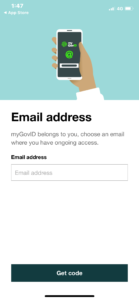
- Verify your details. Again, make sure you enter your name & date of birth exactly as registered previously.

- If there are differences detected, you will need to additionally prove your identity, just like the first time you set your myGovID up.
- Login to the ATO Business Portal to test


