Microsoft has just released the newest build of Windows 10 and it comes with a bunch of new features, User Interface (UI) changes and bug fixes.
Windows 10 (20H2) or Windows 10 build 2009 will be rolled out at a more controlled rate than the previous build.
But, if you are like me and enjoy having the newest toys and living on the bleeding edge, you can force the update sooner. If you run Windows Update and get told Windows 10 is already up to date then read on!

Check whether you have the latest Windows 10 Build
First check which build of Windows 10 you currently have. The easiest way to do this is to press “Windows + R”, type “winver” and hit enter.
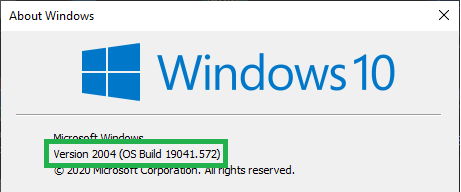
The version number is usually the last two digits of the year (20) and the month it was released (04).
Manually Install the Latest Windows 10 Build
Here is how to force Windows 10 to get the newest build:
- Head over to https://www.microsoft.com/en-us/software-download/windows10
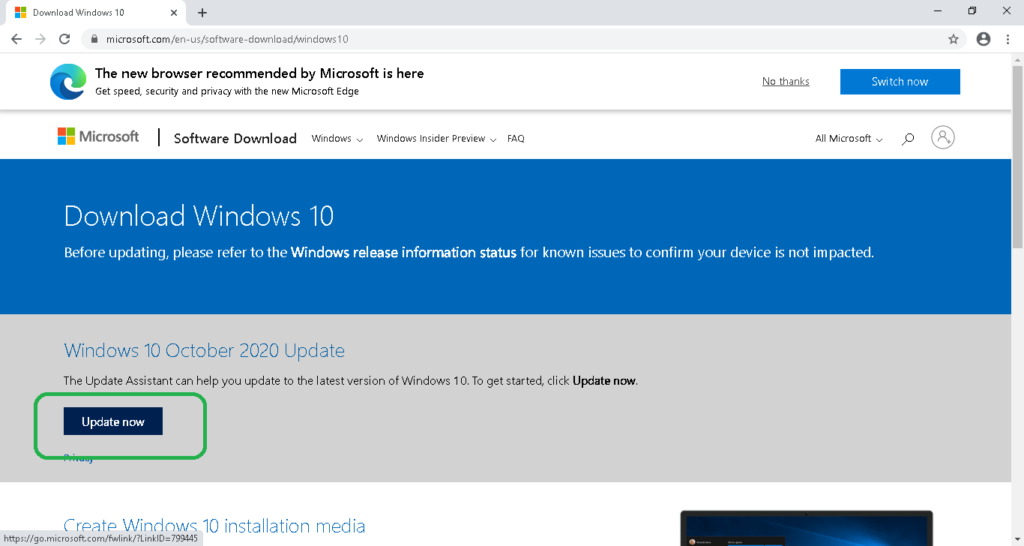
- Click Update now, this will download a small application. Run it when it has finished downloading.
- Click Update Now
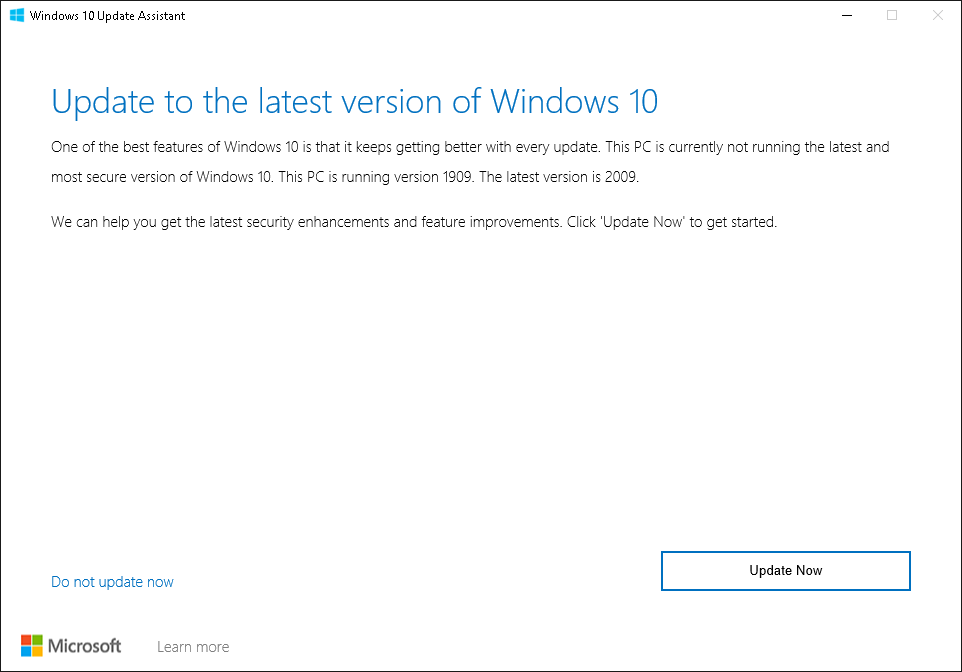
The update application will check your system is compatible. If the new build is missing any drivers for your PC – it won’t let you update. Try again in a week or two! - If your PC is compatible, sit back and let the update run! It will take roughly 30-60 minutes.
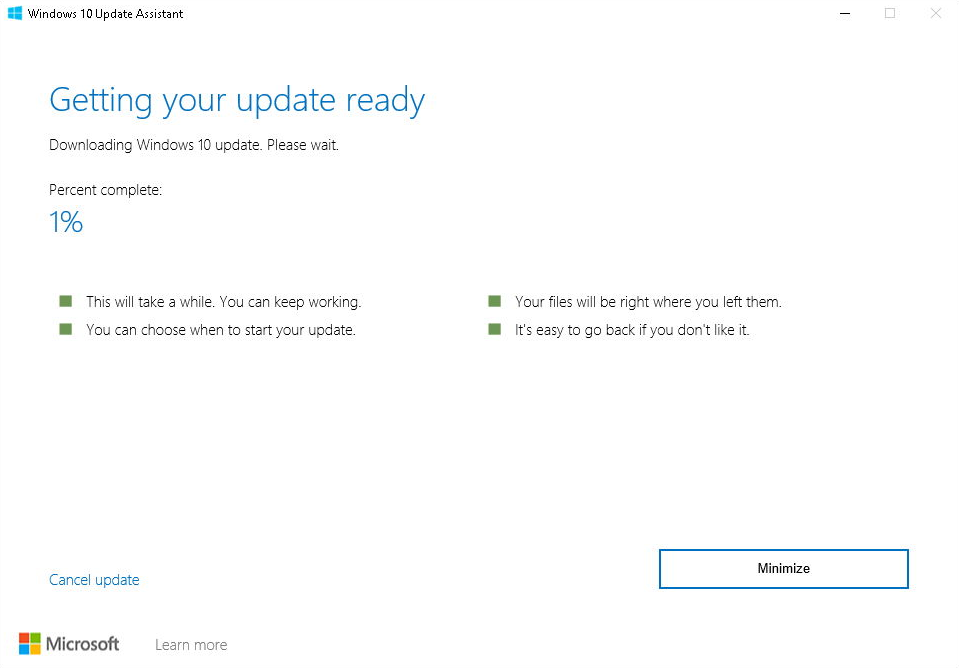
- When it is done, restart your PC and You’re Welcome!


