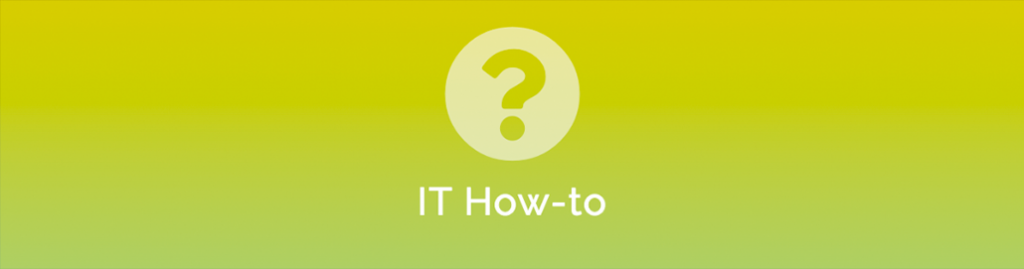
You can now backup your Office365 Mailboxes for free! Using Veeam’s Office365 Community Edition, you can backup up to 10 Mailboxes completely free of charge. IT for small business & IT for Not for Profit companies don’t usually have a huge amount of funds to spend and are the most vulnerable.
Veeam for Office365 allows you to secure IT Data in the event of email data loss and also protect businesses from a legal standpoint. You can even take this Veeam product one step further in your managed IT cloud and have it do a cloud backup.
Installing Office365 (Microsoft365) Backup with Veeam
- Head over to your Office365 Exchange Control Panel (ECP) Portal
- Click Permissions > admin roles > New
- Give the Role a name then add the following Roles:
- ApplicationImpersonation
- View-Only Configuration
- View-Only Recipients
- Mailbox Search
- Mail Recipients
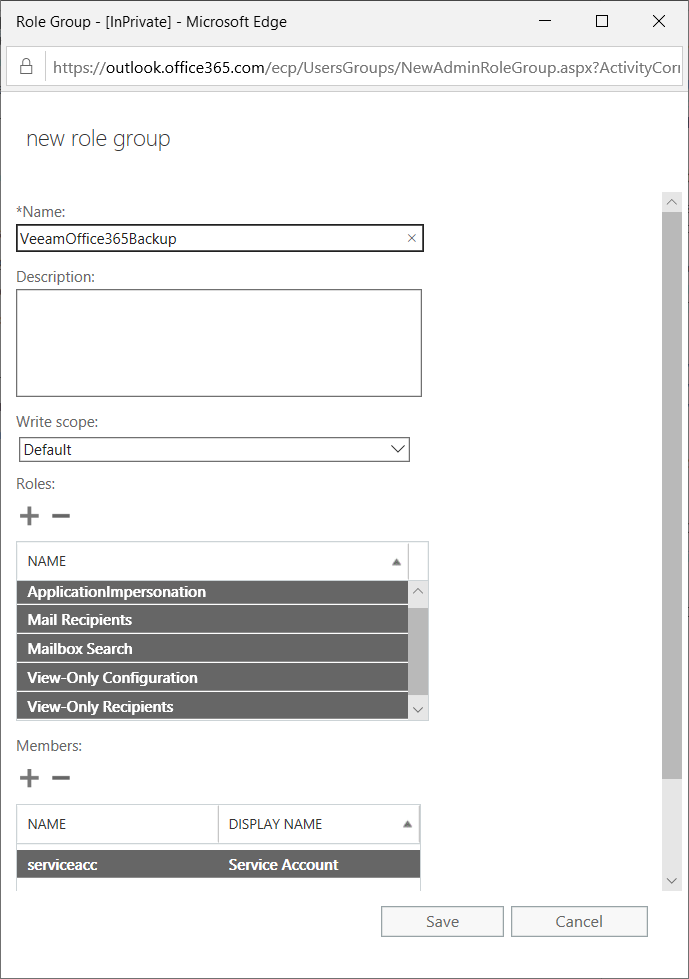
For Members, choose the account you will use to Backup Office365. We have created an account called ‘serviceacc’ for this purpose.
- Check that the assigned Member in the previous step has been assigned the Sharepoint Administrator Role, if not add it.
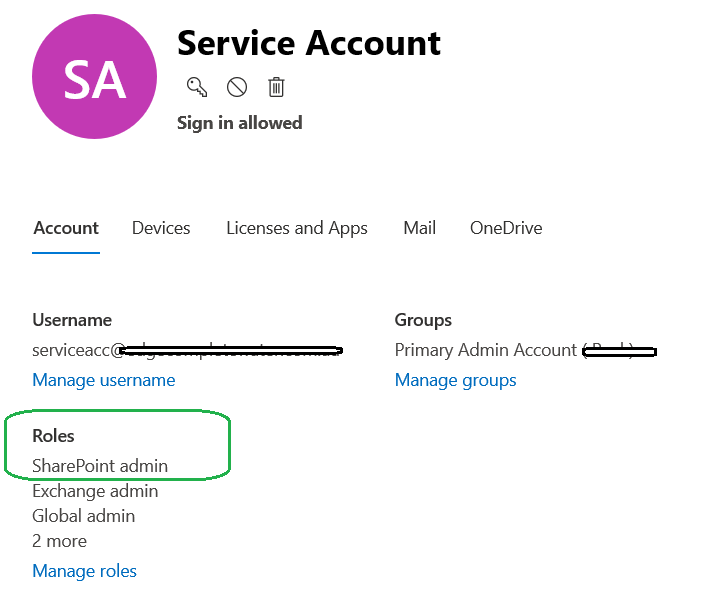
- Head over to the Sharepoint Admin Centre, and ‘Allow access’ for Apps that don’t use modern authentication
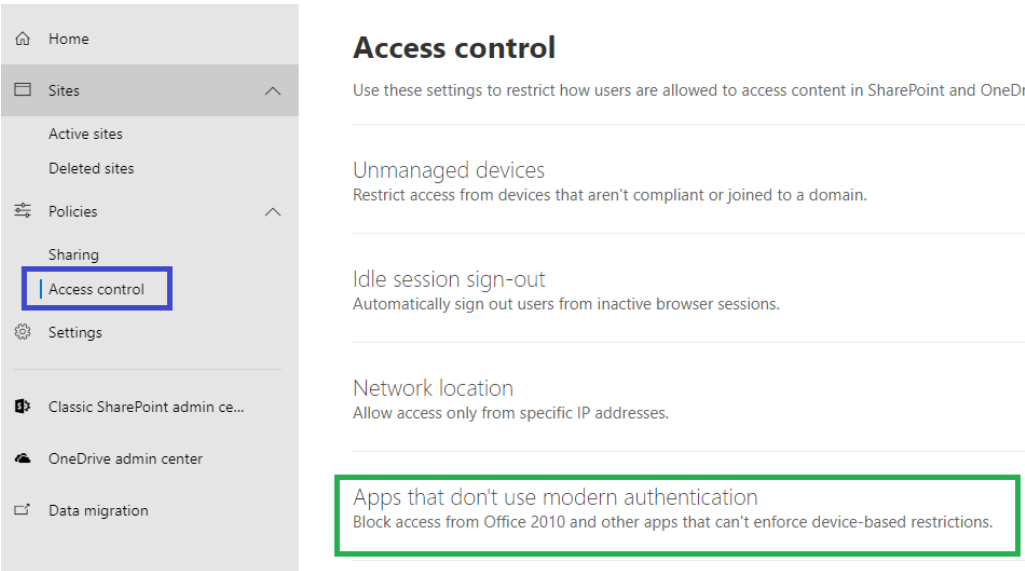
- Create an AppPassword for the chosen service account used for backup,
https://account.activedirectory.windowsazure.com/AppPasswords.aspx
Make note of this password. - Go to the Azure Portal, https://portal.azure.com > All Services > App Registrations > New Registration

- Click API Permissions > Add a Permission
- Select Microsoft Graph > Application Permissions
- Choose Directory.Read.All and Group.Read.All

- Add further API Permissions,
Sharepoint : Sites.FullControl.All
Exchange: full_access_as_app - Once all APIs have been added click Grant Admin Consent
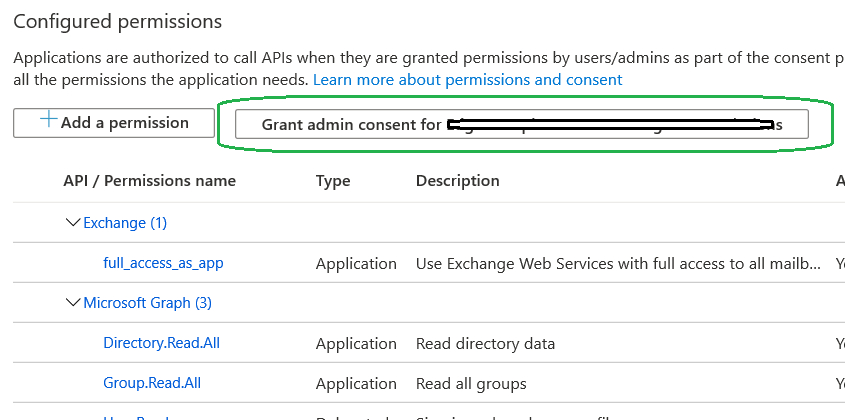
Click on Certificates & secrets > New client secret
Give it a name and choose your desired expiry, make note of the Certificate Value
Click on Overview, make note of the Application ID
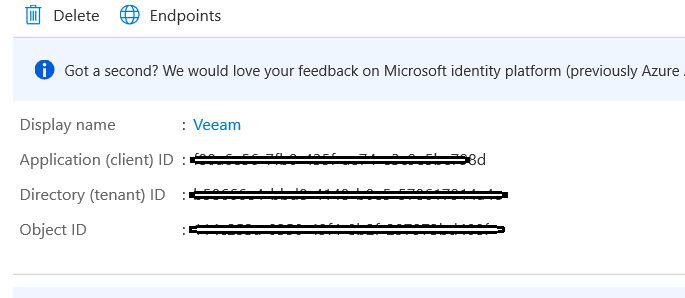
On a Windows machine, download and Install Veeam Office365 Community Edition
From Veeam, Click Add Org > Next > Modern Authenication
Complete the Exchange Online Credentials with all the values saved earlier
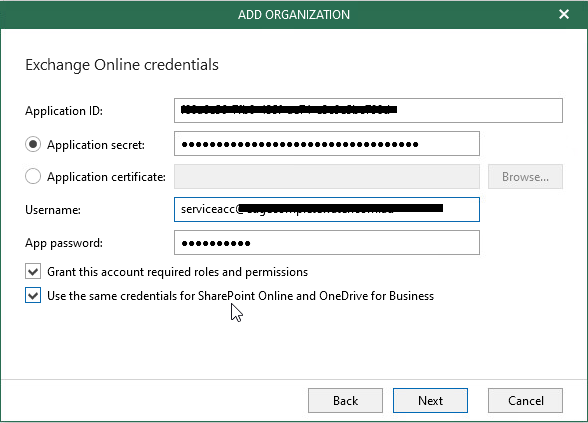
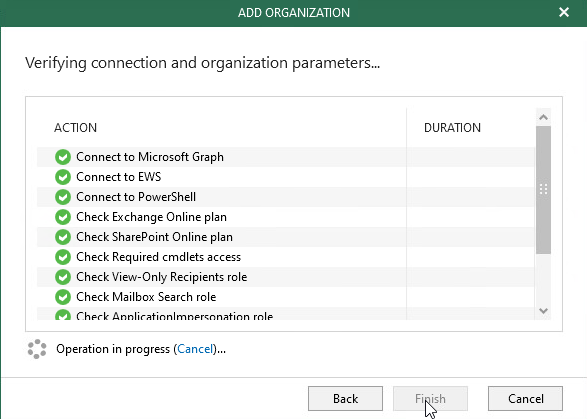
Right-Click the Organisation and Add to backup Job
Add all the mailbox users you want to backup and choose the options as appropriate.
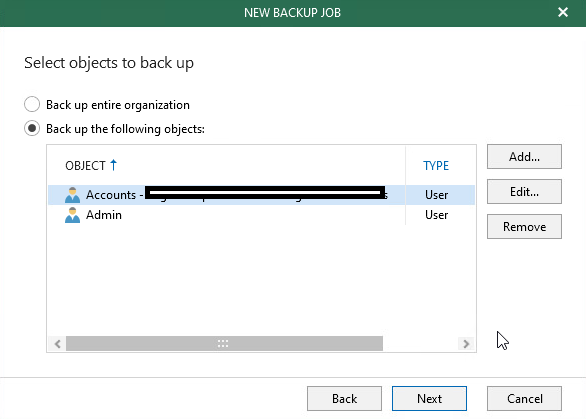
All done. If you need a hand feel free to reach out.
Contact IT Networks regarding any aspect of your IT support requirements. All it takes is a brief phone consultation.


