Microsoft 365 Backup
If you are using Office 365 / Microsoft 365 in your medical practice, then it is super important to backup your mailboxes. Microsoft does not backup your mailboxes for you!!!
Following on from our previous article, up to 10 mailboxes can be protected for no cost at all using ‘Veeam for Office365’ Version 5. Version 5 makes the setup extremely easy when comparing with version 4.
Here is what you need to get started:
1. Login details to your Office365 Tennant Account
2. A computer with enough storage to store your backups is required.
(A good start is about 500GB – 10 Mailboxes @ 50GB each)
Once the above two are covered, lets install some mailbox backup for your Medical Practice:
How to set it up
- Headover to Veeam and download it.
- Run the Setup file , click Next all the way then Finish.
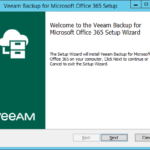
- Open the Veeam application on your Desktop.
- Right-click Organizations > Add Organization
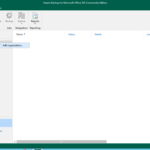
- Choose the Services you want to protect > Next
- Leave it as Modern Authentication > Next
- Register a new Azure AD app > Next
- Give it a name, Click Install > Generate a new Certificate > Next
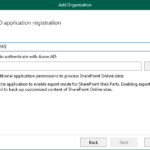
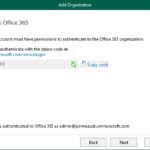
- Head over to the Microsoft Site as provided, enter in the code then Authenticate with your Microsoft Tennant Account
- Veeam will now finish setting up, Finish when done.
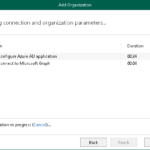
- Right-click on your Organization and Add a Backup Job
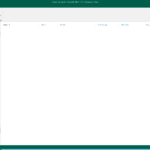
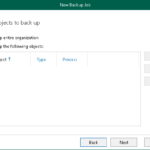
- Choose options suited to your Medical Practice, as a guide I like to backup every 8 hours.


