Exchange to the Cloud
If your Medical Practice is still running an Exchange Email Server or using the ‘unlimited’ mailboxes which came with with your website, it’s time to move to Office 365!
There are many benefits in moving to Office 365. Too many to list here. Once you have decided you are going to make the move, this article shows you how.
What you need
Migrating your emails to the Cloud is easy. As long at you have the following prerequisites covered:
- Your Exchange Server is updated to the latest Microsoft Exchange patch level.
- You have the Administrator / Domain Administrator password.
- You have access to your Domain Name Hosting control panel.
- You have a Microsoft 365 Tenant setup and ready to go.
If you are unsure about any of the above 4, please give us a call and we’ll take care of it for you.
Skykick
Once the prerequisites are satisfied, the next step is to head over to Skykick.
Start a SMB Migration, follow the prompts as required (it’s very easy!!).
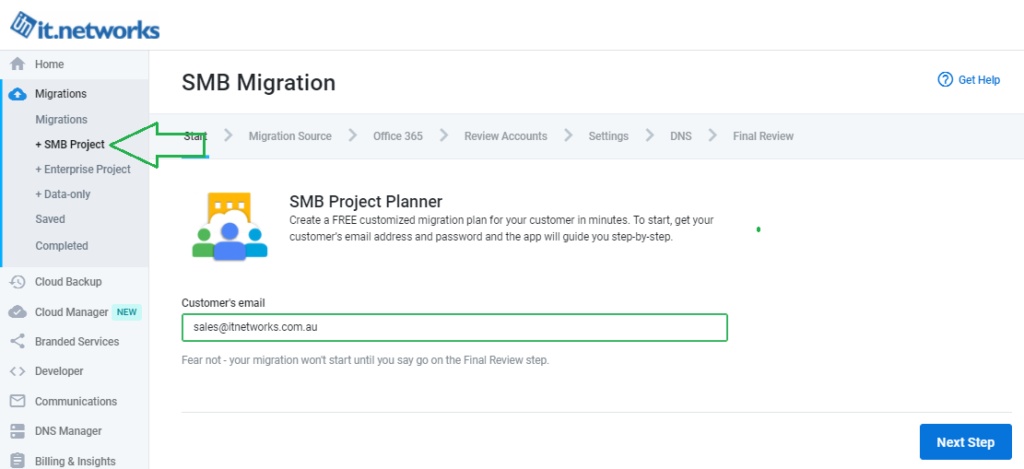

Skykick transfers your Exchange Mailboxes to your Office 365 Tenant account. The initial ‘seed’ copy can take days depending on the size of your mailboxes and the speed of your internet connection. Skykick will ask for your chosen cutover date (best to choose a weekend!) and on this day, it will take a last differential copy to your Office 365 Tenant.
If all has gone well, simply update your DNS MX record to:
yourdomain-com-au.mail.protection.outlook.com
Handy tip** If you are using IMAP type mailboxes in your Medical Practice, the steps are the same except that you will need to enter the username & password for each IMAP mailbox.


