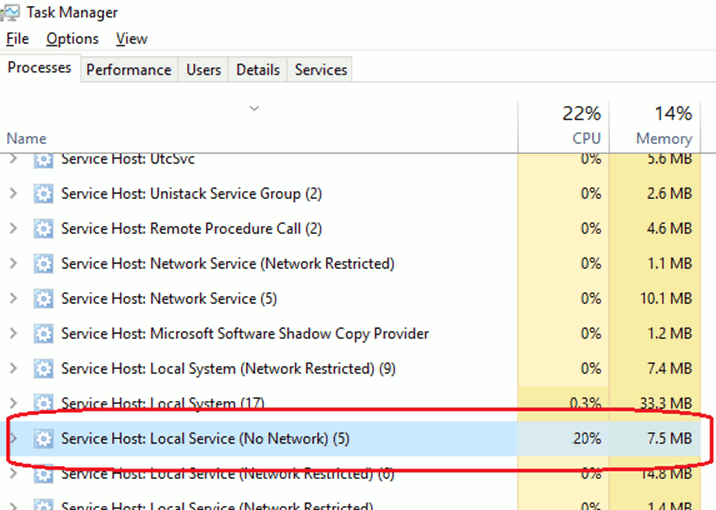
If your server is running unresponsive with high CPU usage attributed to something called ‘Local Service (No Network)’, then it is probably an issue with Windows Firewall.
High CPU Symptoms include:
- Applications & Windows Services not starting
- Windows Service Distributed Transaction Coordinator stuck in “Starting” state
- Attempts to go into Control Panel > Windows Firewall result in nothing happening and/or the explorer process hanging
Steps to resolve:
You can try to correct this by resetting the Firewall:
- Run CMD.exe as Administrator
- Use the command:
netsh advfirewall reset
If this process also hangs then try:
- Using regedit go to path:
HKLM\System\CurrentControlSet\Services\SharedAccess\Parameters\FirewallPolicy
- Rename Key FirewallRules to something else such as FirewallRulesBak
- Create a new FirewallRules key
- Go to the DomainProfile key and change the REG_DWORD Value EnableFirewall to 0 (zero)
- Do this for PublicProfile and StandardProfile as well.

- Reboot your server.
Try the “netsh advfirewall reset” (from CMD.exe as Administrator) again.

Reboot again and if all goes well, CPU usage will return to normal and you should also be able to open Windows Firewall from the Control Panel.


