This error can occur when starting Outlook and Microsoft Multi Factor Authentication (MFA) attempts to re-authenticate a user. This could be because Microsoft has detected suspicious activity or just because it has been a while since the user last authenticated themselves.
Outlook with Microsoft 365
If you get the “Something went wrong” error with the Error Code: 80090016
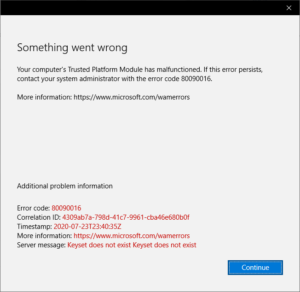
- Click the Continue button and sign in with your Microsoft 365 username and password
- Enter the MFA authentication code when you receive it
- Untick “Manage my Device” and then click OK if it is a personal device.
If it is a company device:
- Go to Settings > Account > Access work or school
- Select your account and click on disconnect
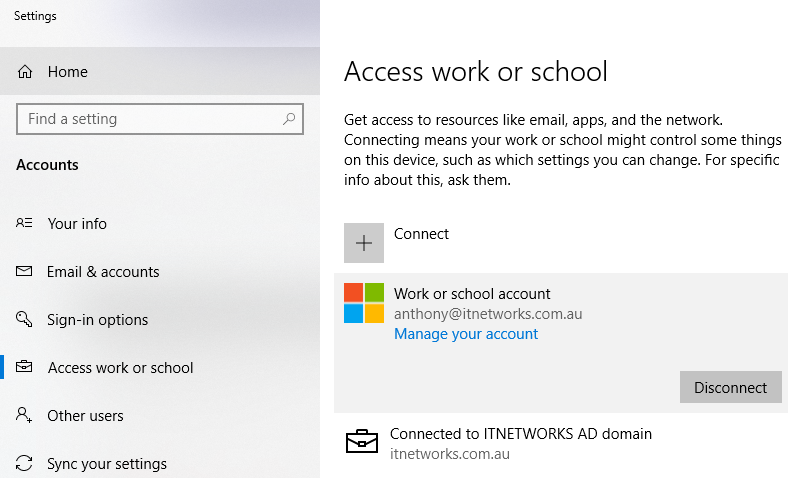
- Click on Yes to the warning
- Click on Connect
- Sign in with your email address and password
- Finish the Multi factor Authentication
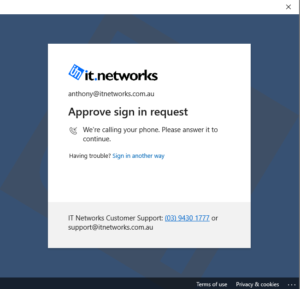
You are all set and your email should be working again.
Older Versions of Office
If you’re still using Office 2013 (or earlier) then you might encounter this error:
“The set of folders could not be opened”
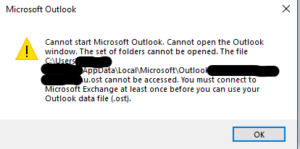
To resolve this you need to enable “Modern Authentication”
- Open RegEdit as an administrator
- Find, or create if necessary, the following two registry keys:
HKEY_CURRENT_USER\SOFTWARE\Microsoft\Office\15.0\Common\Identity\EnableADAL
Type: REG_DWORD
Value: 1HKEY_CURRENT_USER\SOFTWARE\Microsoft\Office\15.0\Common\Identity\Version
Type: REG_DWORD
Value: 1


