Here is a quick article on how to mark emails with a warning for external email so it helps end users not fall victim to Phishing attacks.
This will make it blatantly obvious to the recipient that the email they received is from an external source.
Warning for External Email
- Head over to Office365’s Exchange Admin Centre
- Go to Mailflow > Create a new Rule

- Give it a name, Apply the rule if ‘Sender is located…’ > Outside the Organisation
- Click More Options
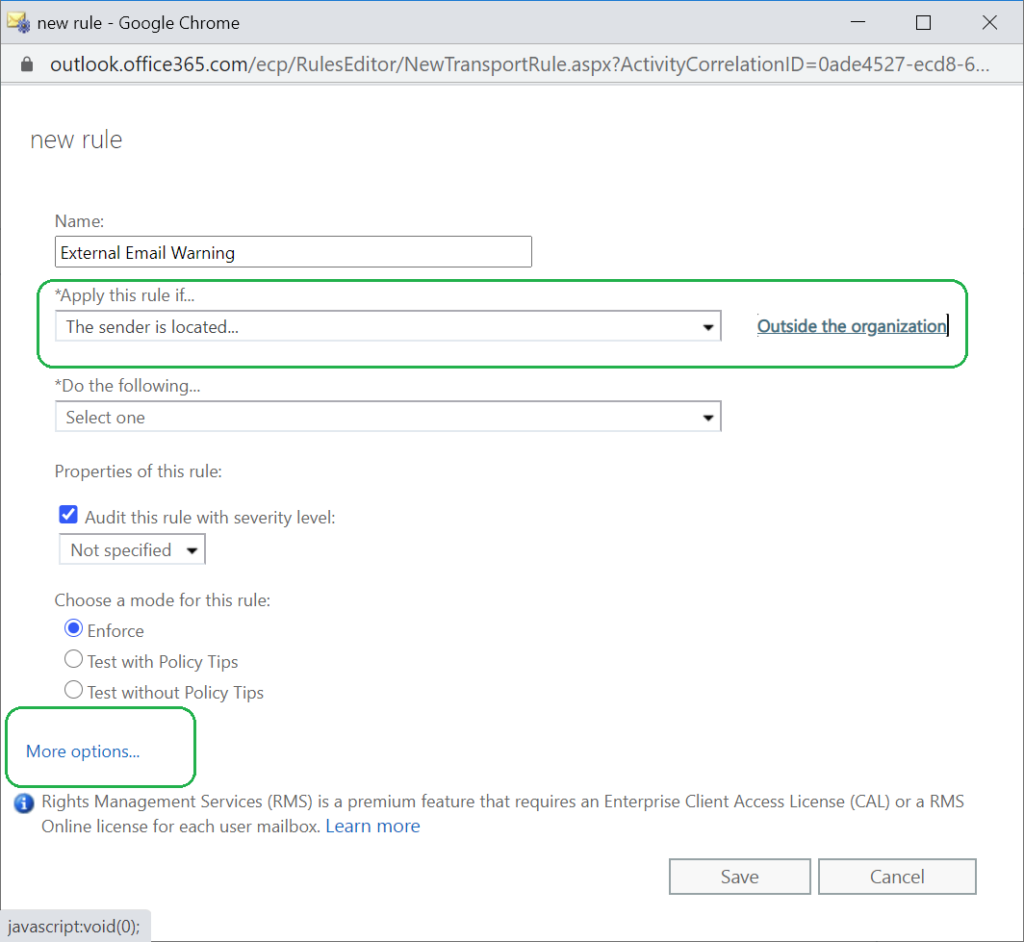
- Click Add Condition > If the Recipient is Located…’ > Inside the Organisation
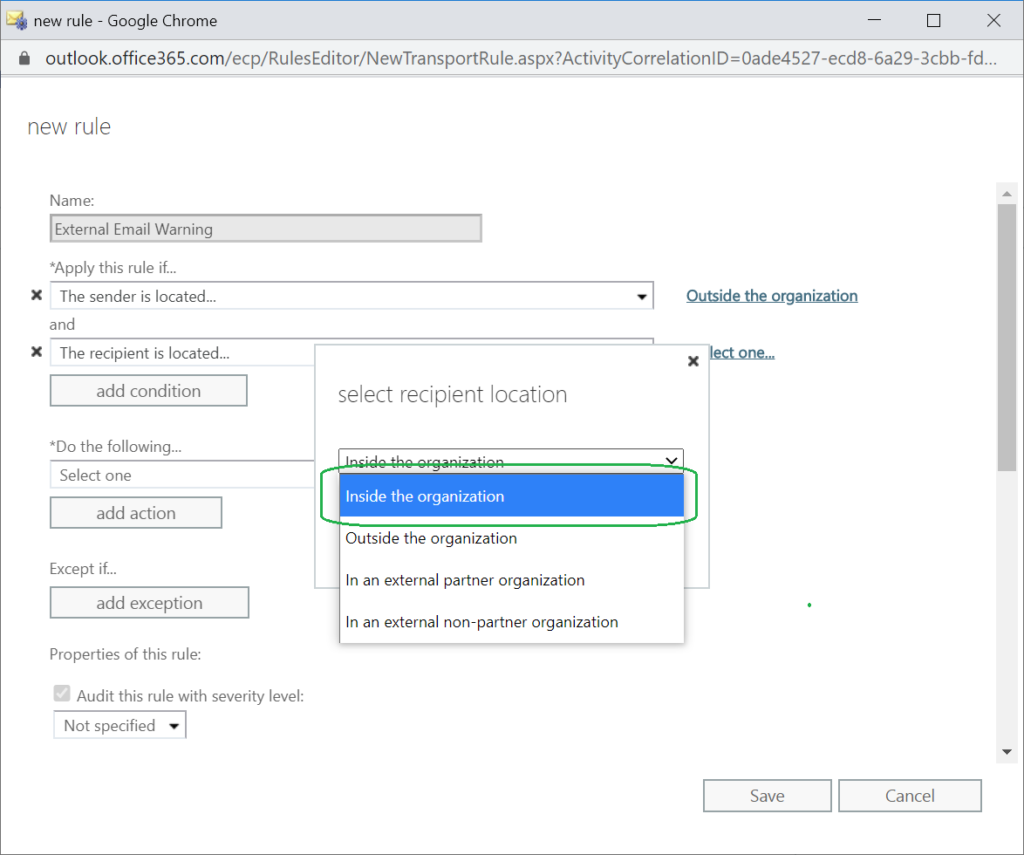
- Set Apply a disclaimer to the message > Prepend

- Click Specify the disclaimer text, use the following text:
(Change to your requirements)<table style=font-size:8pt;font-family:Arial,sans-serif;color: #212121 border=0 cellspacing=0 cellpadding=4 align=left width="100%">
<tr>
<td style=background:#bba555></td>
<td style=background:#ffe599><p><b>CAUTION:</b> This email originated from outside the organisation.</p></td>
</tr>
</table>**Choose the Fallback option as Wrap

- Click Save
Let the new rule take a few moments to invoke itself and you will now see a nice yellow disclaimer to all new external emails.
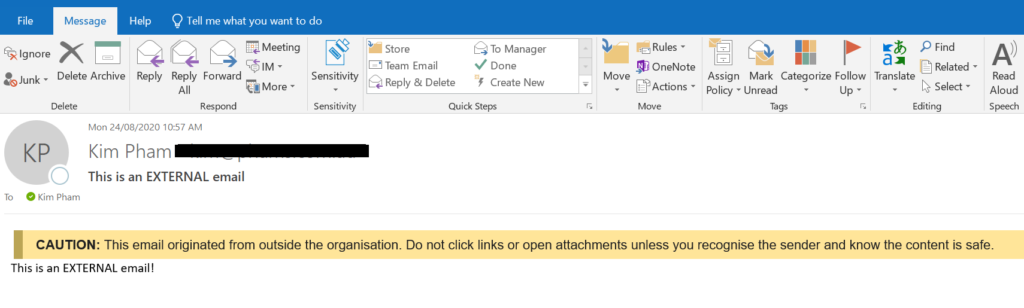
Adding this is really just a small step in slowing down Phishing attacks to users, the better option would be to use Advanced Threat Detection.
Please feel free to reach out if you need assistance with this or any other article we have published.


