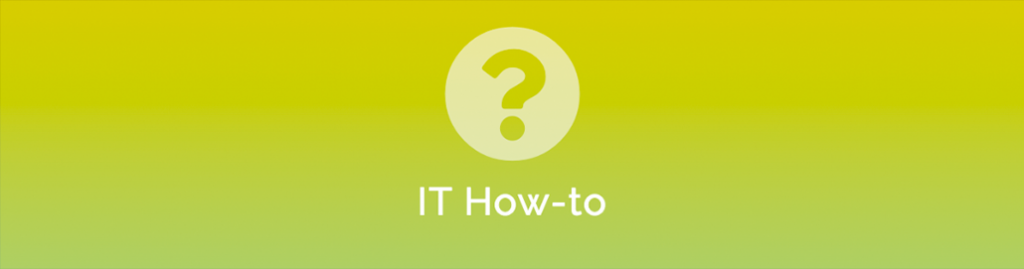
Out of Office on iPhone
If you are anything like me you always go on holidays and forget to turn on your out of office message. Luckily, you can turn on your out of office message from your iPhone. They don’t put the feature where I would look for it so I thought I would quickly write this up to help others out. It does come in very handy.
Here is how it is done:
- Go to settings on the iPhone or iPad that you access your email on.
- Scroll down and select “Passwords & Accounts”
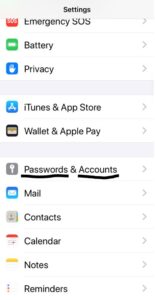
- Choose the account that you want to add the auto reply message to. In my case it’s “Work Exchange Account”.
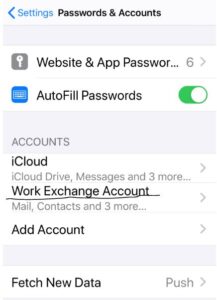
- Once the account is selected you will see “Automatic Reply” and this will be off.
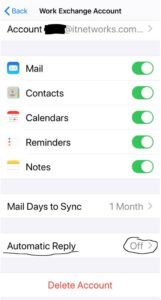
- When you turn Automatic Reply on, you will see an option called “Away Message”. This is the message that internal staff will receive when the send you email. You want to enable “External Away Message” and enter the message that anyone who is not in your organisation will receive when they send you email.
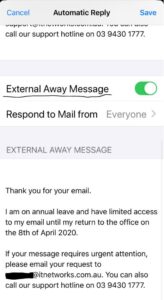
- Once you save, the automatic reply is on.
Pretty simple and it can be enabled and disabled on any iPhone or iPad which is configured with your email account.
As always, reach out to us if you need assistance.


