When on the move
Keeping in touch while travelling or being away from the office has never been easier. Here are some handy tips and things to consider if you intend on travelling and still need to work.
Interstate Travel
Working while on the road in Australia is very straight forward. Your mobile phone or tablet, as long as you have a good data plan and coverage, can act as a wireless hot spot to connect your laptop to the internet.
If you are on an iOS device (iPhone or iPad) this is how you do it:
- Got to settings on your device
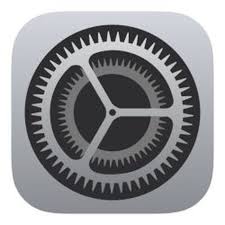
- Select Personal Hotspot and turn it on.
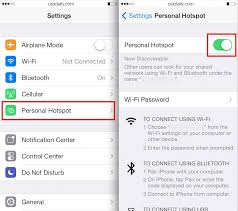
- Create a password or take note of the password that is automatically generated. Current versions of the iOS operating system require a password to be set.
- You can now connect your laptop using WiFi, Bluetooth or the USB cable. If you are connecting using WiFi, go to network settings on your laptop and your iOS device will be listed as an available wireless network. If you are connecting using Bluetooth, you will have to pair the devices to connect.
Setting up your hotspot before you leave and having your IT Department help out is recommended. Once it’s setup, it becomes automatic and you won’t have to fumble around while travelling.
Free WiFi
Avoid free WiFi at all costs. Be aware that any free WiFi connects your device to a network and you are opening up your device up to potential threats as well as any data you send or receive being open to anyone connected to that network. We do not recommend free wireless for any business use. If you have a mobile phone, there is no need to connect to a free WiFi network.
Overseas Travel
Travelling overseas and keeping in touch can become a little more complex than travelling within Australia. Once you get your internet connection going it’s then no different. There are a couple of things that you need to look out for though.
The most important is to have international roaming turned on by your local Australian mobile phone carrier. Even if you do not plan to use international roaming, you will need it to authenticate your Microsoft services that have Multi-Factor Authentication turned on. If you cannot receive an SMS or a phone call for the authentication service, you won’t be able to get your email or use any other Microsoft services.
Obviously, this is best done before you leave the country.
The other thing to look out for is regional based email blocking. If you have this setup, then ensure you have the countries that you plan on visiting enabled so you can send and receive email from the country you are in. If you don’t do this, the email you may be sending to colleagues in Australia won’t get there because it’s coming from a blocked country.
Internet Access
Next hurdle is getting internet access in the country you are in. The best way to do this is going to vary depending on which county or countries you are visiting. By far the easiest method is to rent what is commonly called a “pocket WiFi” device.
These devices literally fit in your pocket and they become a wireless access point for all of your devices. They are preconfigured and all you need to do is put the WiFi password into the devices you connect to it. They are battery operated and can be recharged overnight, generally giving you a full day of internet access on a single charge.
Another option is to buy a local carrier SIM Card and swap this out for your Australian SIM card. The problem with this is you loose your Australian phone number and any international roaming you may have had enabled. You therefore cannot receive any multi-factor authentication requests.
If international roaming and receiving calls and messages is not a problem then swapping out the SIM card will work fine. You can also turn you device into a hotspot and connect other devices as previously described.
Using your Apps
Once you are connected to the internet you should be able to send and receive email and use your apps just as you would if you were working from home.
Microsoft Teams will also have full functionality once you have an internet connection. You will be able to use chat, video calling and access any files you have stored in Teams.
If you have an IP based PABX like 3CX, then you can also take your office phone with you as well. Making any calls using a 3CX or IP app on your mobile means you avoid international call costs. This is called a VoIP call as it is using data and not the voice network. Your call is coming from your office so all calls back to home from an International destination are local calls.
We have tested 3CX throughout parts of Asia, New Zealand and Japan. The called party always asks “aren’t you overseas?” or “are you back already?” because they are receiving the call from your office number. The only issue we have encountered is in Northern America, where the carrier appeared to be blocking the VoIP traffic.
Wrapping Up
The best advice we can give you is to preconfigure everything possible before you leave. Once you have an internet connection at your destination you can be as productive as you need to be.
As always, we are here to help. If you need any assistance or advice, please reach out to us.


