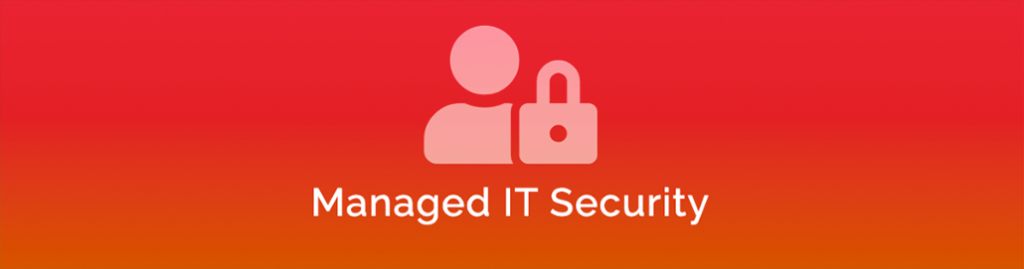
Video Conferencing Solutions
Zoom
One of the popular options has become Zoom. I’ve been critical of Zoom in the past and I’d still strongly advise against using it at all. I recently spotted and read through a post from the Tom’s Guide website: “Zoom security issues: Here’s everything that’s gone wrong (so far)” that delves into the history of security, marketing and legal issues Zoom has had in the past year or so.
If you have to use Zoom - don't install the application! Use the web version.
Better Options
Cisco WebEx
- Website: https://www.webex.com/
- Cost: Free
- Maximum Participants: 100
- Time Limit: 50 minutes
- Features Include: Custom Backgrounds, Recording, Screen Sharing, Participant Controls, Polls, Lockable Meetings, and more.
Cisco WebEx is a professional, secure solution. It has a client that can be downloaded and installed for a better experience or it can be used directly from a web browser.
Only the meeting host needs to register for an account. Participants can join the meeting via a link as long as they have a valid email address.
Currently the free version is limited to 50 minute meetings. The paid versions offer unlimited meetings, dial-in options and 24/7 support. See the WebEx Plan Comparison for more information.
Google Meet
Author Bias Alert: This is my personal favourite at the moment!
- Website: https://meet.google.com/
- Cost: Free
- Maximum Participants: 100
- Time Limit: 24 Hours*
- Features Include: Layout Options, Screen Sharing, Participant Controls, Live Captions and more.
Google has had an interesting journey with chat and video applications over the years. They have several products that are very similar (Google Duo, Google Hangouts, Google Chat) but Google Meet has become their “Enterprise Class” video solution.
There is no client for Windows or MacOS with Google Meet, it is all via the web browser. Like WebEx, only the host needs to set up a Google Account and then other participants can join via a link. There are apps in the Google and Apple store to allow people to join from Apple or Android devices.
Google Meet is part of G Suite which includes a range of Google Business Applications and Email. If you already have a G Suite plan then you already have access to Google Meet.
If you don’t have, and don’t want, G Suite you can just sign up for Google Meet for additional features such as increased participant limits (up to 250), meeting length (300 hours), recording, local dial in numbers, etc. See the Google Meet Pricing Plans for more details.
*Until Sept 30, 2020 the free version allows 24 hour meetings. From Oct 1 the limit will probably revert to 1 hour unless the pandemic is still going and they decide to extend the offer.
Microsoft Teams
- Website: Microsoft Teams
- Cost: Free
- Maximum Participants: 50
- Time Limit: Unspecified
- Features Include: Custom backgrounds, Screen Sharing, Participant Controls, Meeting Lobby and more.
Teams is a great option for people with Office/Microsoft 365 plans as it integrates really well with Outlook and other Office applications.
Other Options
Those are just the three options I would recommend. I was going to say “in no particular order” but I’ve just realised I did them alphabetically!
There are many, many more and a quick Google search for “Video Conference Solutions” will provide you with more options than you want!



