If you have someone that is unable to access their Outlook email but hasn’t left the organisation, you may want to set up an Out-of-Office for them. It’s easy for an ex-employee – change their password, log in as them and set it up – but for an existing employee you may prefer to do it this way:
Turn on “Out-of-Office” for Outlook via Microsoft 365 Admin Centre
Note: Around June 2020 Microsoft Rebranded the Office 365 products to “Microsoft 365”.
- Sign-in to the Microsoft 365 admin center
- Click on Active users in the Users menu.
- Select a user who has a Microsoft Exchange mailbox and click on the Mail tab

- In the mail properties click on Manage automatic replies
- Place a tick in the box Turn on automatic replies
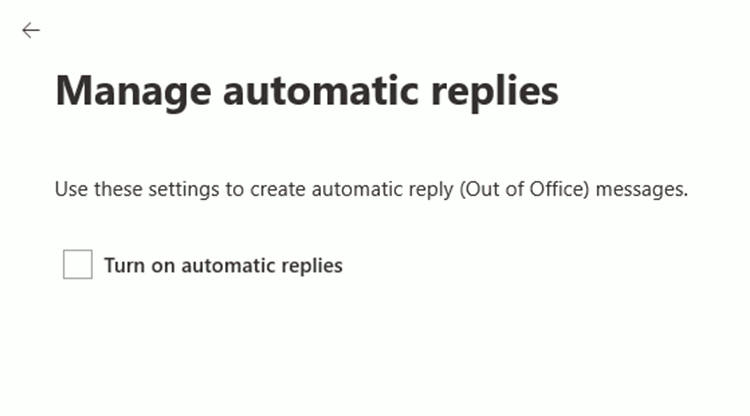
- Enter a message to be sent as a reply to senders inside and outside the organisation.
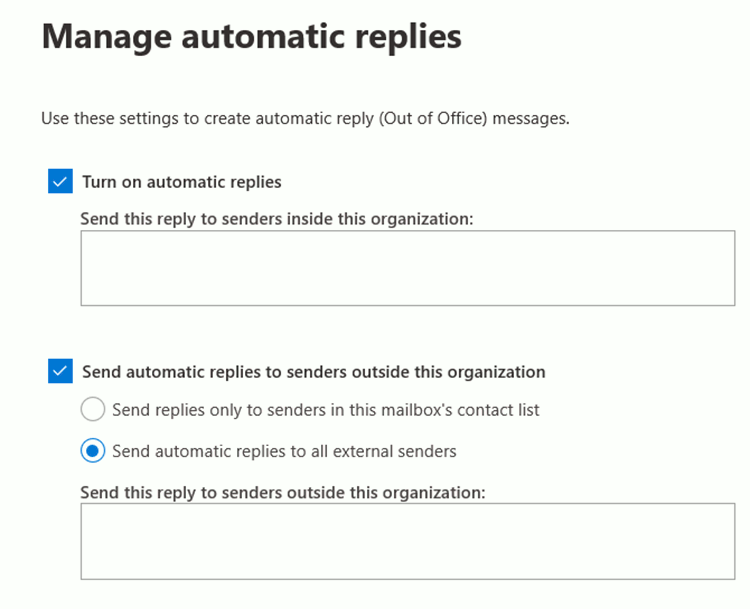
- Choose whether you want a message to go to all external senders or just known contacts
- Click on Save changes
If the auto reply does not work check for auto forwarding settings on the mailbox and remove them if necessary.


