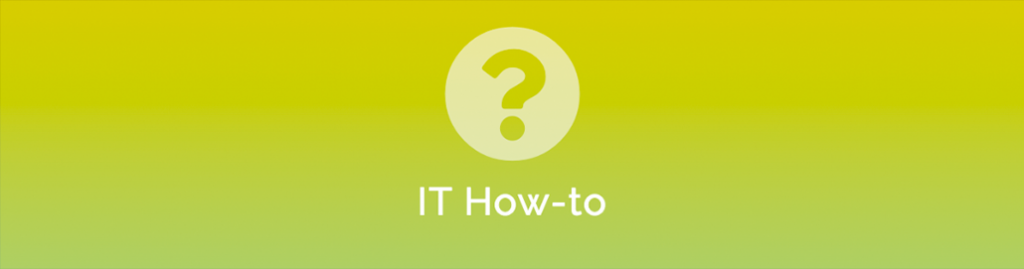
Does your organisation have a legitimate reason to communicate with countries such as Nigeria? Even if you do have a long lost uncle that is a Military General who is working on an offshore oil rig, Office 365 has built in region (country) based email blocking that you should switch on!
Enable Office365 Region Based spam blocking
- Login to https://protection.office.com with your Tenant or Admin account
- From the left navigation menu, click on Threat Management > Policy option
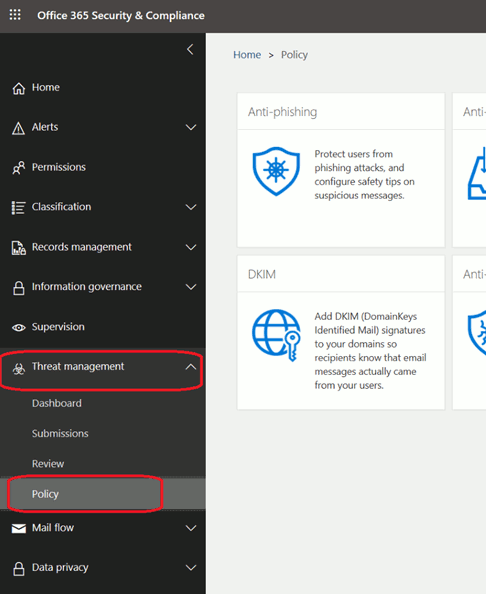
- Click on the Anti-Spam option which will take you to the Mail Filtering – Anti-spam settings
- Click on the + Create a Policy button
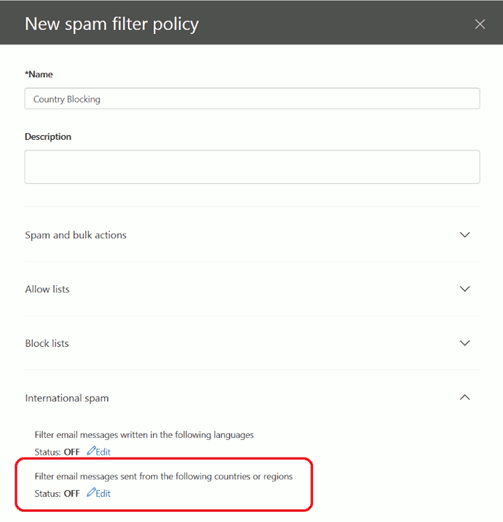
- Give your new policy a name like “Regional Spam Filter” and, optionally, a description (handy if you have multiple admins!)
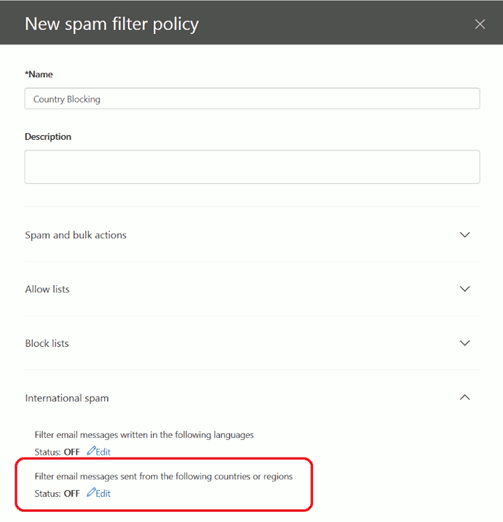
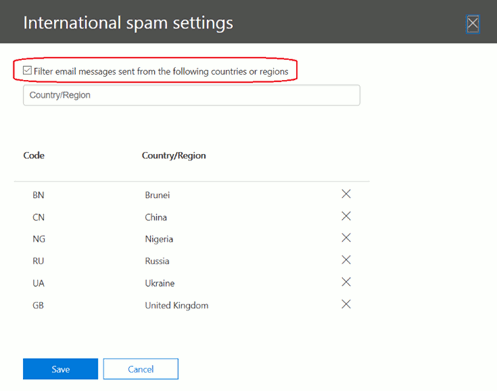
- Expand International spam to get the option to filter by language or country/region
- Click the Edit link beneath Filter email messages sent from the following countries or regions
- Enable the Policy by placing a tick in the checkbox at the top of the filter page and then enter the country name or code as required.
You can enter codes (like ‘AU’ for Australia) if you know them or just type the name of the country and select from the list of results. You can find the list of country codes here: https://www.nationsonline.org/oneworld/country_code_list.htm - Hit Save
That’s it! You are good to go. Email originating from any of the selected countries/regions will not even make it through the door.
One important thing to note: If the spammers are in a blocked country or region, if they are using international mail services such as Gmail, they may not be blocked if the country hosting the mail service is not on the list.


