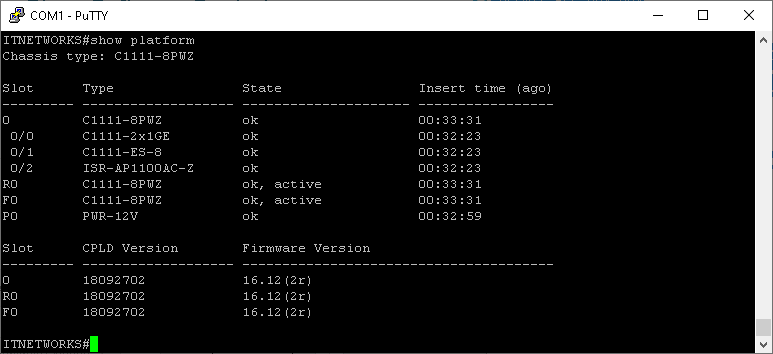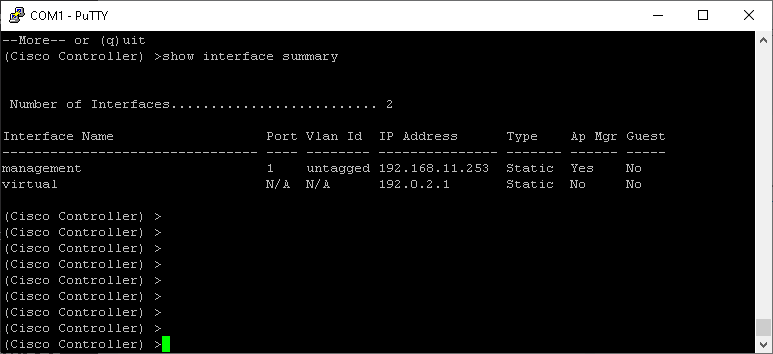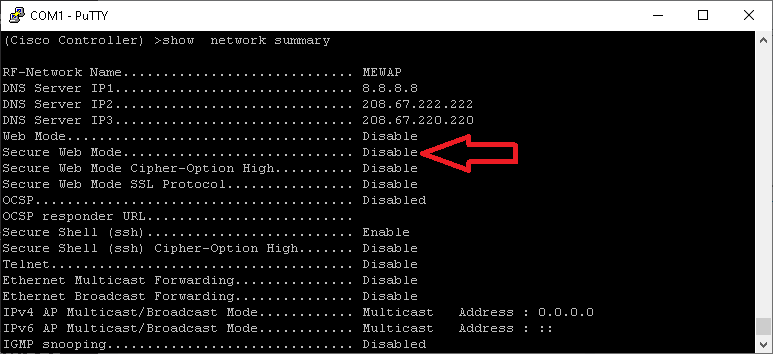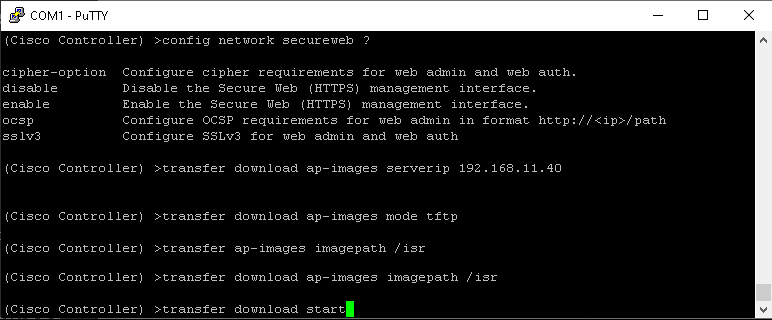In typical Cisco fashion, the Cisco ISR 1100 Internal WAP (Wireless Access Point) is a complex, and often difficult, bit of kit to configure. Below are a few hints to assist in configuring this beast.
Cisco ISR 1100 Internal WAP: Initial Access
The Wireless Access Point is a hardware module that is fixed to the router. To access it, from CLI type:
show platform
As shown in this example, the AP is listed as ISR-AP1100AC-Z, the ‘AP’ (for Access Point) in the name is a giveaway and is connected to Slot 0/2
So to connect to the AP, type
hw-module session 0/2
(change 0/2 to what your AP slot is)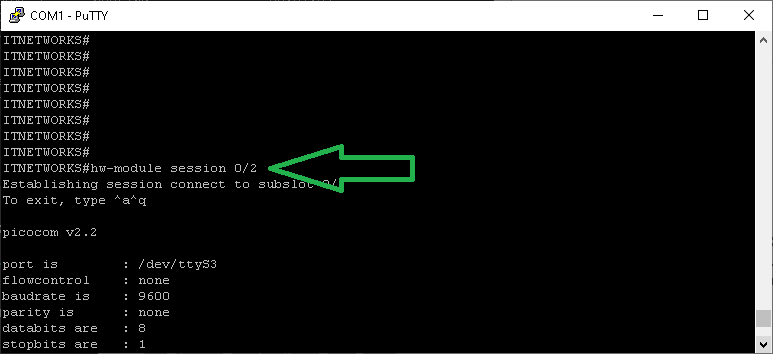
At anytime you wish to return to the ROUTER CLI, type:
CTRL+A CTRL+Q
Initial Configuration
If this is the first time you have connected and configured the AP, you will be asked a few auto setup questions. Complete these as required.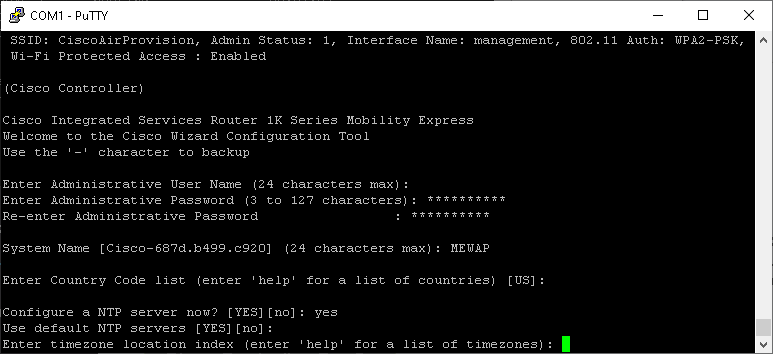
Now, if you somehow stuffed-up, and want to factory the config, from the ROUTER CLI type:
hw-module subslot 0/2 error-recovery password_reset
This will reset the AP back to defaults.
Web Management
The AP is best managed from the webpage. If you did not configure a Management IP from the Config Wizard (dhcp), to determine what IP has been assigned to the AP, type:
show interface summary
If you are having trouble accessing the AP’s website, check if the Webserver is enabled:
show network summary
If it is Disabled, obviously Enable it:
config network secureweb enable
Upgrade the AP Software
The AP software can be upgraded from either the Web interface or CLI, because we are all experts of nothing, let’s do it via CLI:
- Download the MobilityExpress software from Cisco, once in the ISR 1100 downloads
- Extract the ZIP file and prepare a TFTP Server
- Type the following:
transfer download ap-images serverip 192.168.11.40
- change the IP address to your TFTP Server
transfer download ap-images mode tftp
transfer download ap-images imagepath /isr
- again adjust to your TFTP Server
transfer download start
You can check the status of the upgrade by typing:
show ap image all
Allow some time, TFTP is slow and the image is about 60MB!