Azure Sync
The most common error after installing and running Azure AD Connect (Azure AD Sync) is the dreaded “Azure AD Connect Sync errors detected”. This alert will usually come from an email similar to the one below:
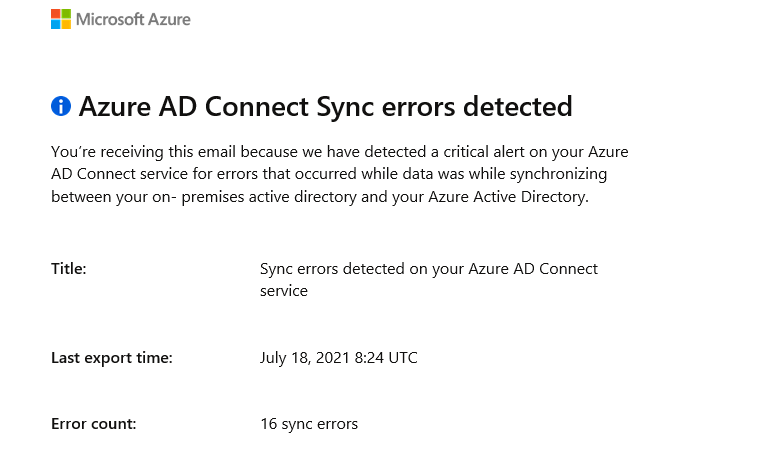
Fixing it is however very easy.
Check Azure AD for error:
- Log into the Azure Portal
- Click on Azure Active Directory

- Under Feeds, click Azure AD Connect
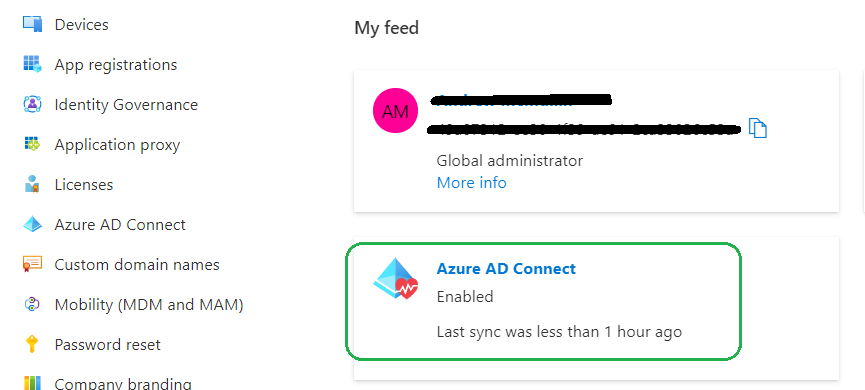
- Under Health and Analytics, click Connect Health > then Sync Errors
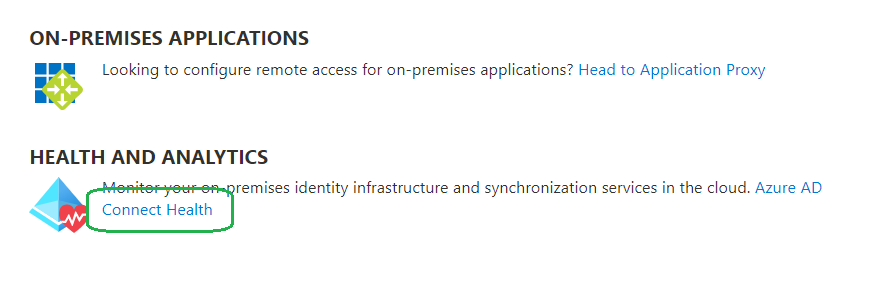
In this example, we can see the Error is due to an Existing Admin Role Conflict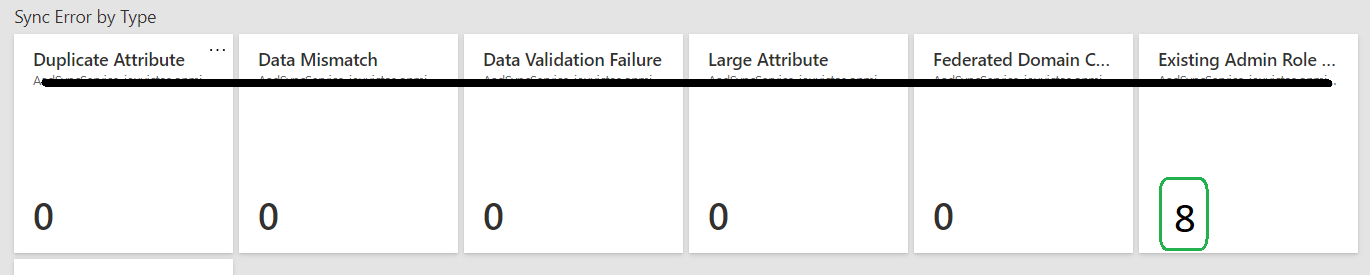
To correct this issue, simply remove the users ‘Administrative’ roles. Wait for the next Sync period to occur, then you can add the Admin roles back to the user/s.
Hope this helped someone out there!


